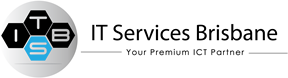Mac Malware Removal
There is a common misconception that Macs are immune to viruses and malware. While it is true that Macs are less susceptible to viruses than PCs, this does not mean that they are not vulnerable to malicious software. As Macs become more popular, cybercriminals are increasingly targeting them. So, it’s crucial to know how your Mac can become infected and what you can do to prevent it and using a mac malware removal should the worst happen.
What is malware?
Malware is a type of software designed to harm or disable computers, networks, and user data. It is a broad term that covers viruses, worms, trojan horses, and spyware. Malware can be used to steal confidential information, destroy data, and disrupt computer operations.
Malware is commonly spread through email attachments, file-sharing networks, and websites that host infected advertising. It can also be spread through malicious code that exploits vulnerabilities in software or operating systems.
Once malware is installed on a computer, it can be difficult to remove. It can also replicate and spread to other computers on the same network. That’s why it’s important to have an antivirus program installed on your computer and ensure that you download the latest antivirus software when the application updates become available.
“The goal of malware is to cause damage to your computer or steal personal information”
How to tell if your Mac is infected with malware
No one likes to think about their computer getting malware, but it’s a very real possibility—especially if you’re not careful about the websites you visit and the emails you open.
While there are many different types of malware, they all have one goal: to cause damage to your computer or steal your personal information. So, it’s important to know how to tell if your Mac has malware, and to get mac malware removal asap.
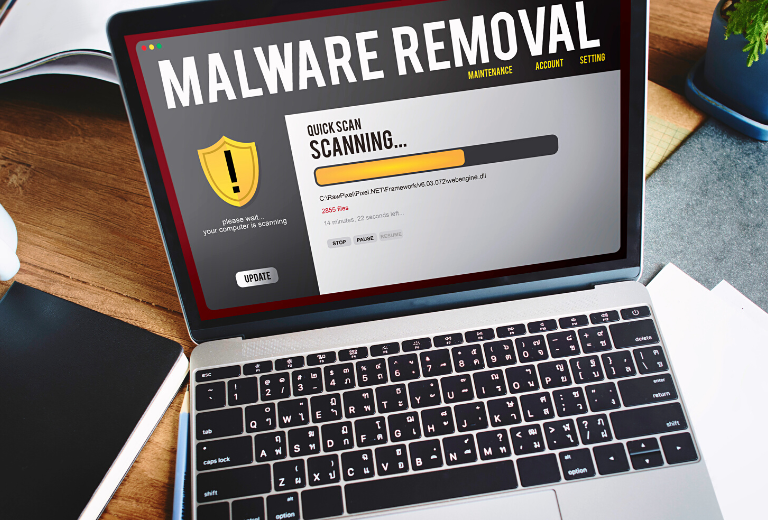 Signs that your mac may be infected with a virus
Signs that your mac may be infected with a virus
- Your computer is running slowly.
- Pop-up ads: Unexpected or excessive pop-up ads are another common symptom of a malware infection.
- A new toolbar appears in your browser that you haven’t installed. Often, these claim to assist you in shopping or searching.
- Web pages are overlaid with adverts, even pages where you wouldn’t normally find them, such as Wikipedia.
- Web searches are directed away from your usual search engine to sites you have never heard of—or to fake sites designed to look like your usual search engine.
- You are randomly redirected from your favourite sites to spam advertising pages.
- Your Mac overheats—an indication that too many programs are working simultaneously. This could mean malware is working in the background.
These symptoms do not automatically suggest you have malicious software installed on your Mac, but there are some things you can do to help you to resolve the problem. First, you will need to confirm that your Mac has been infected.
Do I need Mac malware removal?
You should do these things to give yourself as much protection as possible if you suspect you have a malware infection.
- Keep offline – If you’re using a wired network, disconnect the ethernet cable and if you’re using wi-fi, turn wi-fi off
- Boot up your Mac in Safe Mode – This should prevent malware from loading when you start up
- Don’t use passwords – Don’t type in any login details or passwords as a common component of malware is a keylogger
- Change your passwords – Change all of your passwords for everything once you have got rid of the malware
- Contact credit and debit card companies – If you paid for the malware using a credit or debit card, contact the card issuer to explain the situation and find out what to do next. Even if you did not pay for the malware, your card and account details are vulnerable—so you should still inform your bank and card issuers.
 Mac malware removal check
Mac malware removal check
macOS includes XProtect—a built-in antivirus technology for detecting malware, it is great for mac malware removal. It automatically detects and blocks known malware and checks for malicious software when an app is first launched or has been changed in the file system and when the XProtect signatures are updated. If malware is detected, XProtect blocks it and gives the user the option to move it to the Bin.
Apple regularly releases updates for macOS that include security fixes and other improvements for XProtect. By default, updates are checked daily by macOS—so as long as you don’t switch it off, you should have good protection against the latest cyber security threats.
Use Activity Monitor to Identify a Virus on Your Mac
Your Mac comes with a built-in activity monitor that can show you what programs are currently running and how much memory they are using. This can be helpful in finding resource-intensive programs or programs that are running unexpectedly.
The activity monitor on a Mac helps you find a virus by monitoring the activity of all the processes running on your computer. If a process is using a lot of resources or behaving in an unusual way, it might be a sign that your computer is infected with malware. If you see a program that is using a lot of resources or that you don’t recognise, you can research it to see if it’s a virus.
If it is, stop it from running by selecting it in the Activity Monitor list, clicking the X icon and selecting Force Quit.
Delete the Suspicious App or File
Drag the file to the Bin and all the files in your downloads folder. Then empty the Bin.
Clear your cache
Shut down your Mac and restore from a backup
If the malware has still not been removed, you could try restoring from a backup made before you contracted the virus. Make sure you do not plug in any USB sticks or removable storage as these may be infected too.
Restore Factory Settings
If you still have not been able to remove the malware, you may have to wipe your Mac and restore it to factory settings. This is an extreme action, as you will have to reinstall the operating system and all your apps—but it should remove the malware.
Install a virus scanner
If restoring your Mac to factory settings is not a solution you’re confident with, you could install a virus scanner. However, you will need to be careful when looking online as there is a lot of professional-looking fake software around that simply doesn’t work or is malware itself.
Contact a Professional
If none of these suggestions has helped, or you do not feel confident about removing the malware yourself, you can always contact a professional. At IT Services Brisbane, we have the tools and experience necessary to remove the virus quickly and effectively. We can also guide you on how to protect your Mac from future viruses.
Furthermore, we will be able to help you resolve any other issues that may have been caused by the virus, such as data loss or performance issues. If you suspect your Mac has a virus, don’t delay—get in touch with us today.
“A determined cybercriminal will find a way to breach your mac’s security”
Mac MALWARE REMOVAL SAFETY TIPS
While Apple does a good job against malicious threats that can contaminate Macs, a determined cybercriminal will find a way to breach security. So, if you are under the misapprehension that Macs are safe from malware and that you don’t need to worry about antivirus software, think again.
We all know the adage that prevention is better than cure—and this is true of malware. So, follow these tips to ensure your Mac has the best security available.
Keep software and operating software up-to-date
Fortunately, Macs are set up to automatically check for software updates and alerting you when they are ready to download. As these updates contain the latest security fixes and features, you should install them without delay to give your Mac the most up-to-date protection.
Download apps from official sources
The default settings on a Mac’s security and privacy preferences allow apps from the App Store and identified developers. You can change the settings to allow only apps from the App Store if you want additional security.
 Use a VPN in public
Use a VPN in public
A VPN, or Virtual Private Network, is a crucial tool for online security. A VPN encrypts your internet traffic and routes it through a server in another location, making it difficult for anyone to track or intercept your data. This is especially important when using public Wi-Fi hotspots, which are often prime targets for hackers.
Backup your data
With new malware threats every day, ransomware, phishing scams, and viruses are just some of the ways that your sensitive data can be compromised. That’s why it’s more important than ever to backup your data—so you can rest assured that your valuable information is safe and sound. This is even truer for businesses that can suffer catastrophic losses—both in terms of data (including sensitive customer information) and financial.
While there are many ways to backup your data, one of the most popular and effective methods is to use a cloud backup service. Cloud backup services automatically backup data to a secure server, so there is no need to worry about having to do it.
Not only will your data be secure from cyberattacks, but also safe from physical threats, such as flood and fire. A properly configured cloud based back up service can put your mind at ease with superb data security—so get in touch with our experts to find out more and get help with your mac malware removal.
Use a good quality antivirus program
Although MacBooks come with the built-in security feature XProtect, that helps protect your computer from malware and other threats, do you need additional protection? While XProtect provides some malware protection, it’s not enough to protect your computer from all threats. For the best protection, we recommend using a third-party antivirus program in addition to XProtect.
“Phishing attacks are becoming more common and more sophisticated”
Be cautious with downloads and emails
Phishing is a type of cyberattack that tricks victims into revealing sensitive information, such as login credentials or financial data, with fake emails and websites. The attackers then use this information to commit identity theft or financial fraud. When you click on a link in a phishing email or text message, you may be taken to a fake website that looks real. This website may then ask you to enter sensitive information, which the attacker can then use to access your accounts or steal your money.
Phishing attacks are becoming more common and more sophisticated, so avoid downloading any files or opening email attachments from questionable sources.
Be careful with browser plug-ins
There is no doubt that browser plug-ins and extensions can be incredibly useful. They can help us do everything from blocking ads to taking screenshots. However, there is also a downside to these browser extensions—they can pose a serious security risk.
Recently, there have been a number of high-profile security breaches that have been linked to browser plug-ins. In some cases, these plug-ins have been found to contain malware. In other cases, they have been used to collect sensitive user data without the user’s knowledge.
Given the risks, it’s important to be careful about which browser plug-ins and extensions you install. Only install those that come from trusted sources and that you really need.

Do not click on pop-ups or virus warnings
When you’re browsing the internet, you’ve probably come across those annoying pop-ups that seem to appear out of nowhere. They might offer you a free gift or a discount on a product but clicking on them can be a risky proposition.
Many pop-ups are created by scammers and hackers who are looking to install malware on your computer. Once they’ve done that, they can access your personal information, including your passwords and financial data. They can also use your computer to attack other devices on the network. So, next time you see a pop-up, think twice before you click!
Get in touch with IT Services Brisbane for mac malware removal
If you believe your Mac has been infected with malware and you’d like further assistance, feel free to get in touch with one of our professionals who can help with mac malware removal—and protect your computer and network from future attacks.